Search for flow traces
The Dashboard allows business users to search for flow traces for a single or multiple flows during defect localization or verification of client integrations. The [Select Flows] dropdown provides you to select one or more flows for which the search query should take place.
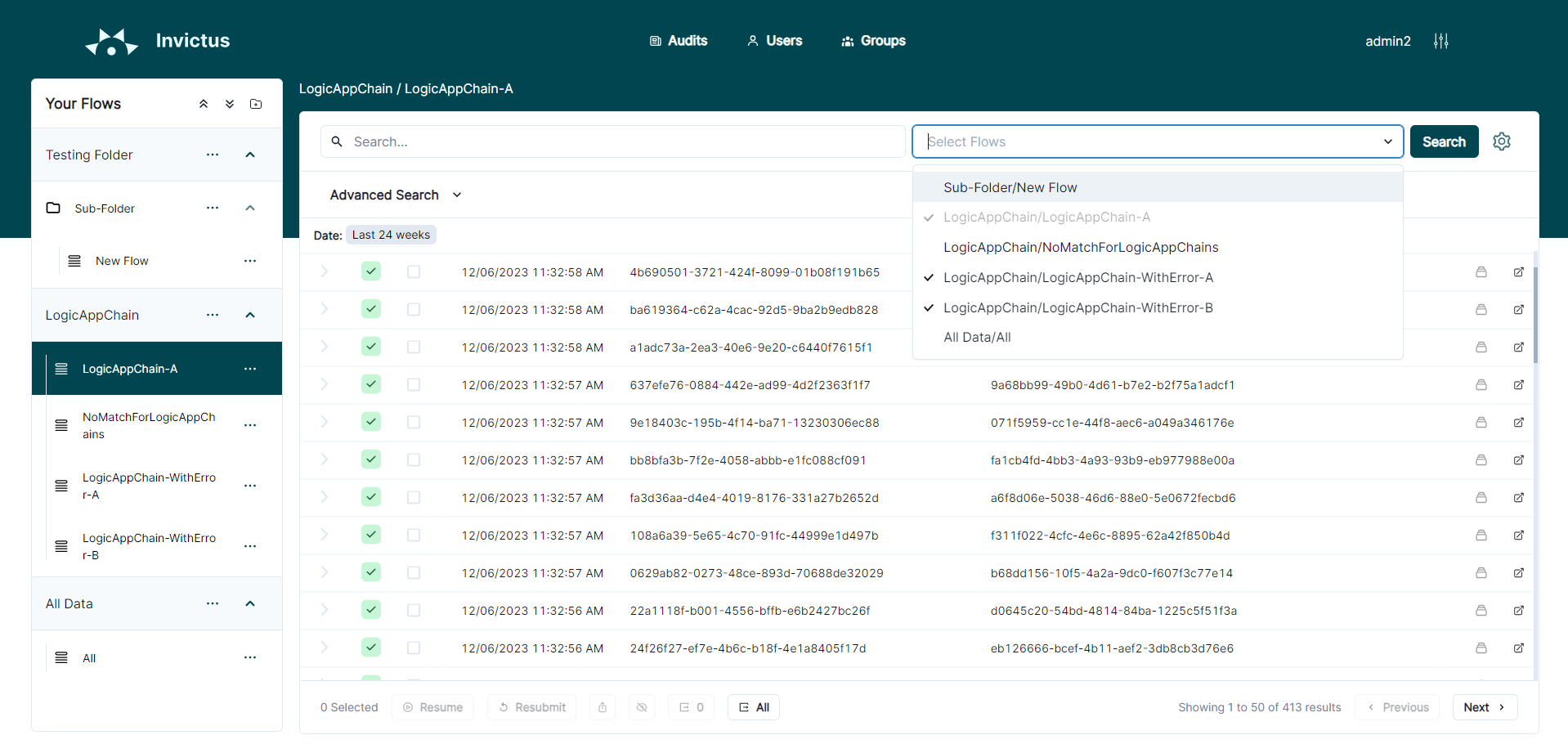
Additionally, the Dashboard provides Basic and Advanced search capabilities to deepen the search.
- Basic search
- Advanced search
The user is able to perform a basic text search through the top search bar.
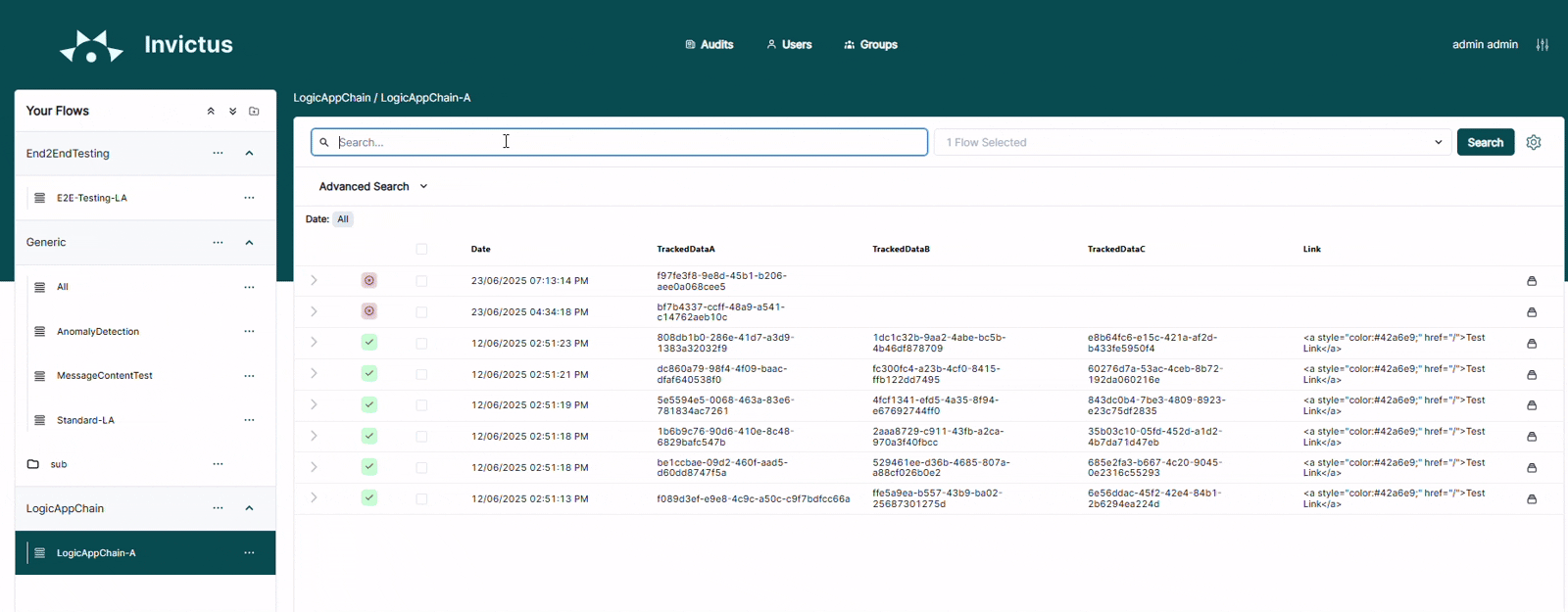
This will search (case-insensitive) through these properties of the flow trace.
| Flow trace property | Description |
|---|---|
| Chain ID | Shows only the flow traces within the same transaction, linked together with the Chain ID, also known in Azure Logic Apps as the 'client tracking ID'. |
| DSAV | Shows only flow traces with the same mapping: Domain, Service, Action, Version. (These are special business properties that are treated differently during flow trace importing, loaded from 'tracked properties, for instance, when using importing them via Logic Apps.) |
Click the [Search] button or press [Enter] to perform your query.
An additional set of filters are available when clicking open the Advanced Search pane to further subset the flow traces search query.
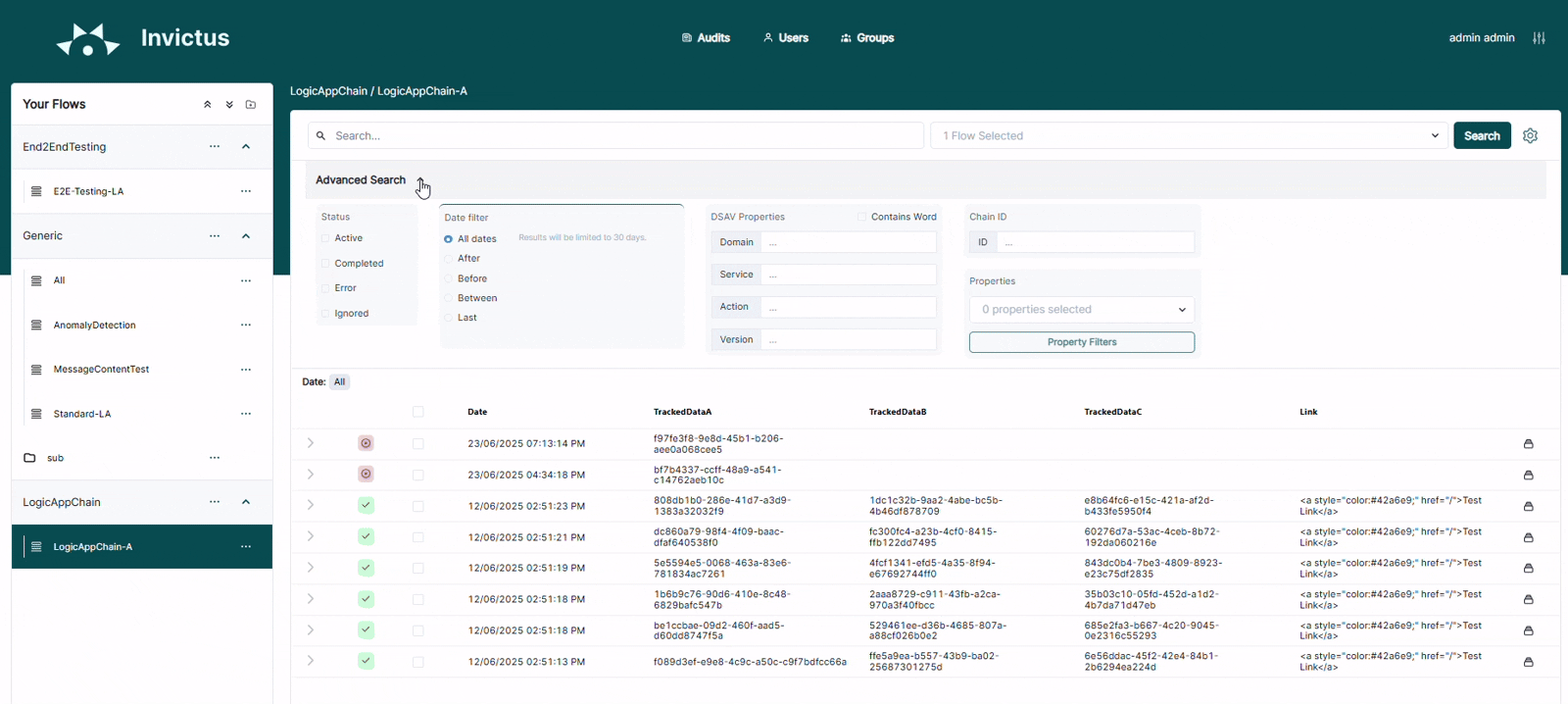
The following filters may be applied:
| Filter parameter | Required | Description |
|---|---|---|
| Date filter | yes | Shows only the flow traces within a given time frame. Possible options are:
|
| Chain ID | no | Shows only the flow traces within the same transaction, linked together with the Chain ID, also known in Azure Logic Apps as the 'client tracking ID'. |
| Status | no | Shows only the flow traces at a given state:
|
| DSAV | no | Shows only flow traces with the same mapping: Domain, Service, Action, Version. (These are special business properties that are treated differently during flow trace importing, loaded from 'tracked properties, for instance, when using importing them via Logic Apps.) An extra Contains Word option is available to also include partial matches of these mappings. |
| Properties | no | Shows only flow traces that has certain custom user properties defined. The property value can be filtered in using a format:
|