Add new flows
Each folder can hold one or more 'flows'. These are message chains, an aggregation of all the messages that can be linked to the same incoming message. Flows are the functional representation of the message with an optional context property name and / or optional context property value.
Add/Edit a flow Only Admins
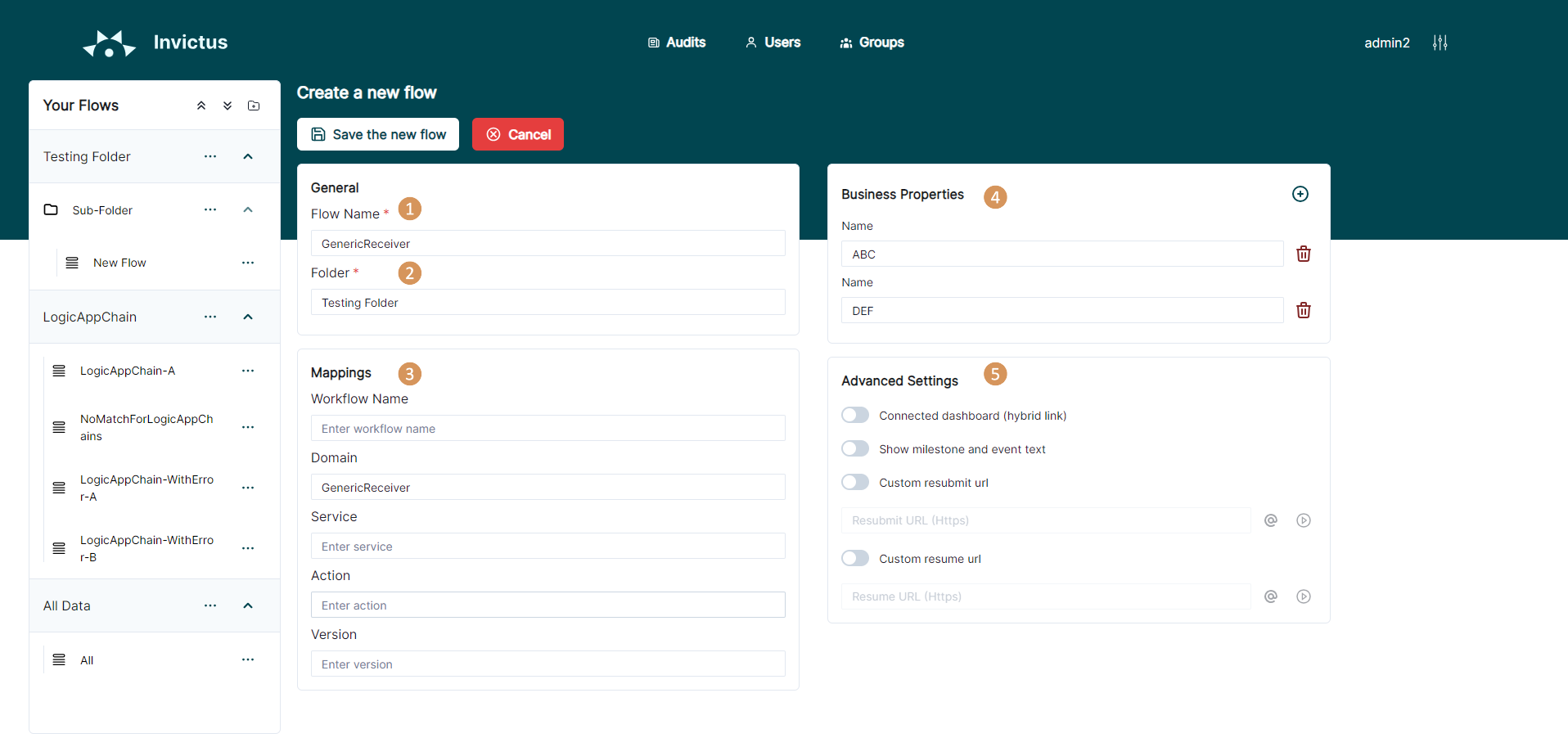
| Flow property | Required | Description |
|---|---|---|
| 1 Flow Name | yes | A case sensitive name that describe the client interaction (example: ex. invoice request, invoice approval, …) |
| 2 Folder | yes | The location of where to save the flow. Flows are always structured in folders. |
| 3 Mapping | no | The mapping that is used to 'map' flow traces to this flow. The DSAV mapping are special business properties that are treated differently during flow trace importing, loaded from 'tracked properties, for instance, when using importing them via Logic Apps.). A dedicated WorkflowName is added in those cases as well to map the flow traces of the Logic App workflow more easily to the flow. |
| 4 Business Properties | no | Additional properties to describe the flow. These are only here to provide metadata and are not used in the flow tracing. |
| 5 Advanced Settings | no |
|
Permissions Only Admins
To allow only certain users/groups to access the flows, you can assign permissions to the folder where the flow is located (available roles). System admins are automatically assigned to every folder available.
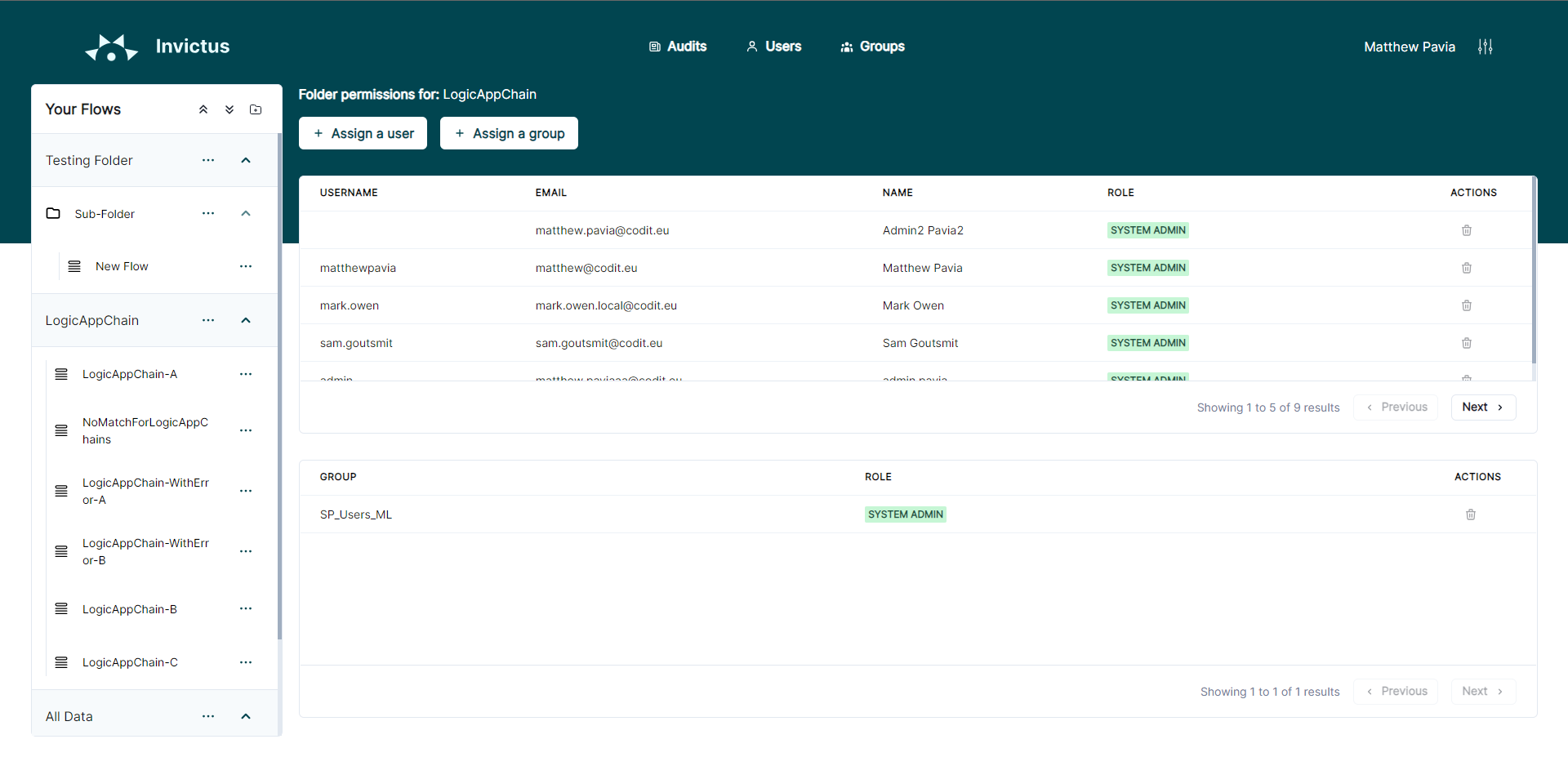
- Groups
- Users
Choose the desired group from the first drop down menu. Only enabled Non Admin groups will be listed. Then, choose the role you want the group to have for that specific folder.
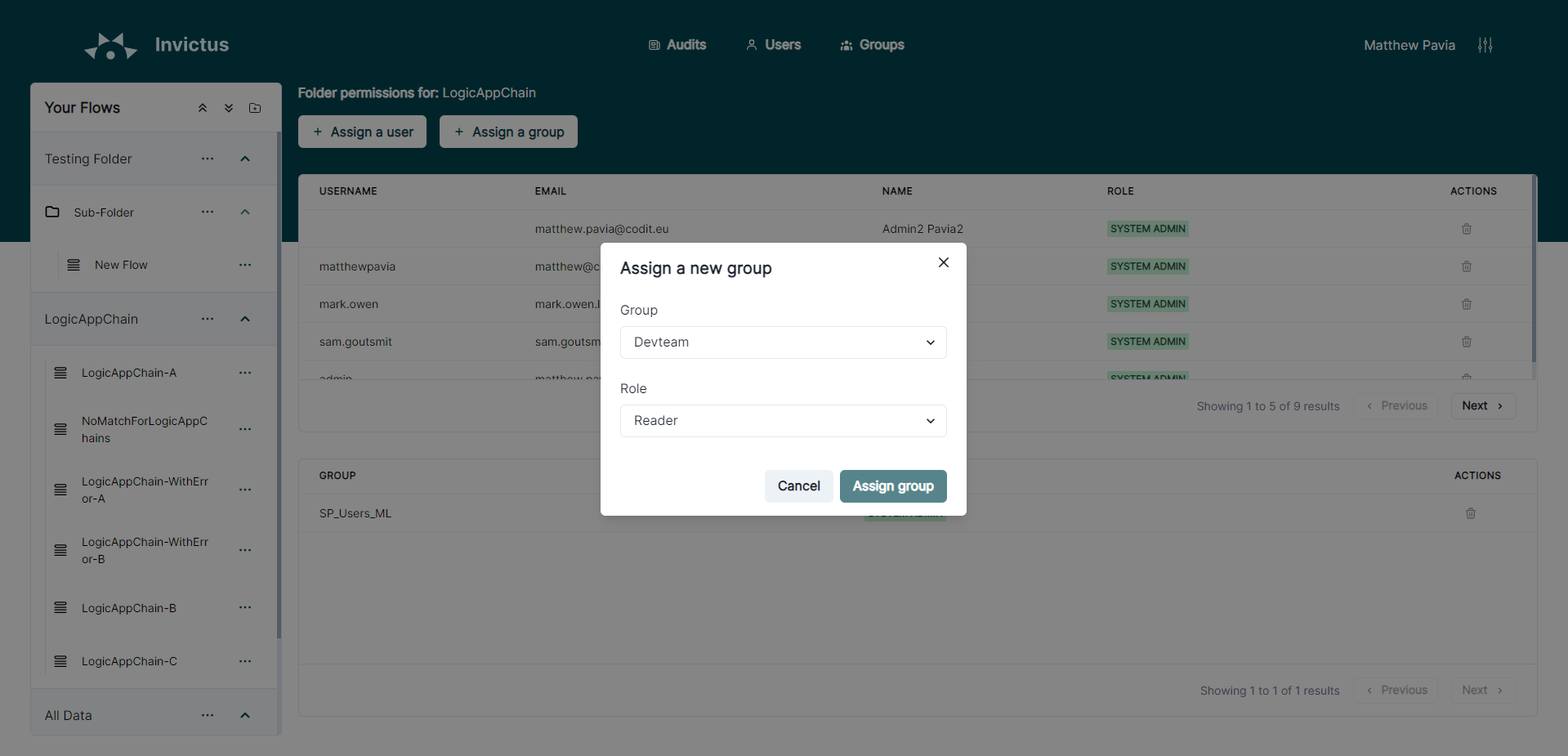
Choose the desired non-admin user from the first drop down menu. Then, choose the role you want the user to have for that specific folder.
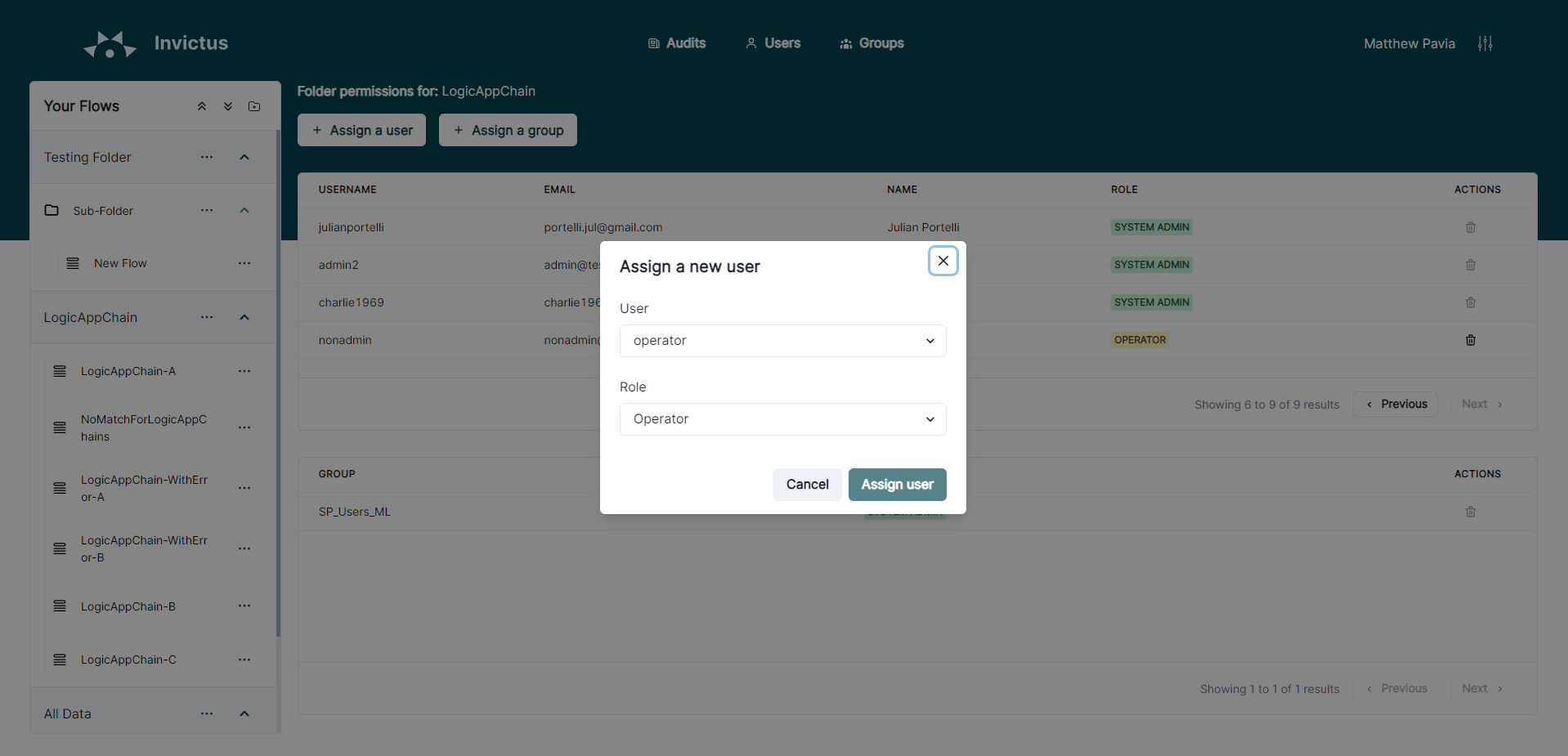
Alerting Only Admins
To manage alerts within Flows, make sure the necessary role assignments are set in your Invictus installation.
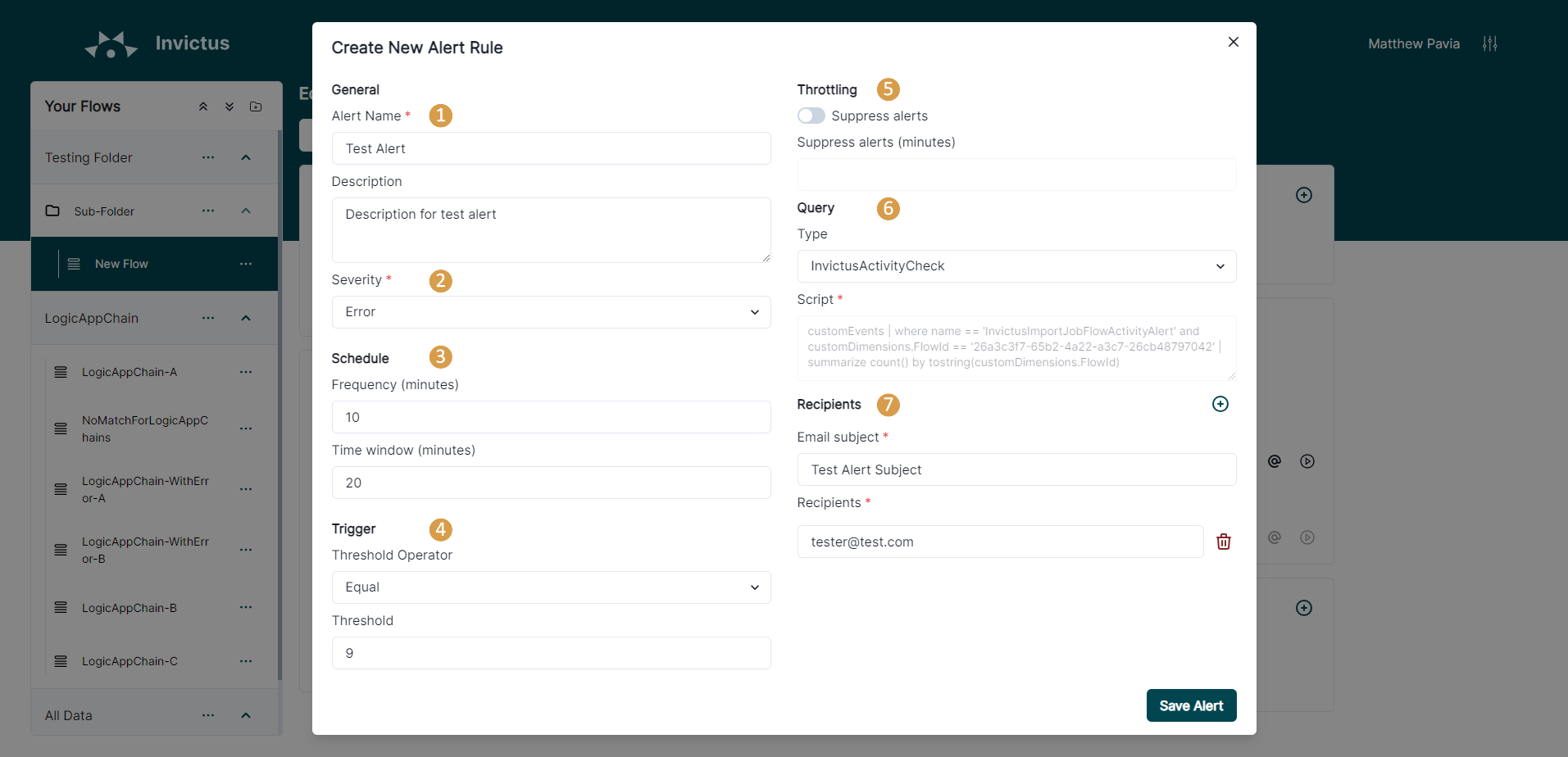
| Alert property | Description |
|---|---|
| 1 Alert Name | The name for the rule, must be unique per flow. (Name will automatically have the flow name added as a prefix to it.) |
| 2 Severity | Identifies the severity of the alert:
|
| 3 Schedule |
|
| 4 Trigger | The Threshold value together with the Threshold Operator (Equal/GreaterThan/LessThan) defines when the alert rule should be triggered. |
| 5 Throttling |
|
| 6 Query | This value is used to select which type of query the alert rule will have Invictus Activity CheckThis query type will filter logs on Azure Logs by the
This will create a rule to run every 60 minutes, scans the logs for the last 60 minutes and if the returned value is less than the threshold, it means that the flow is inactive, thus triggers the alert on Azure. note Please note that the backend will not increment the activity for each message that is processed for a flow. This simply sends a single log per hour for each flow that is active, the count might be higher than one per hour due to scaling situations and multi-threaded scenarios. The logging frequency for the backend can be increased by reducing the following value: FlowActivityIntervalInMinutes. This can be passed to the Bicep template during deployment. Invictus Error CheckThis query type will filter logs on Azure Logs by the "InvictusImportJobFlowErrorAlert" property. The backend will log a message for each Flow that triggers an error. An example of how the alert settings for this flow could be set:
AzureResultCountThis will enable custom scripts with the Azure Alert syntax. If you require further information about this type of syntax please refer to the official documentation by Microsoft. |
| 7 Recipients | The email recipients to notify when the alert rule is triggered. |